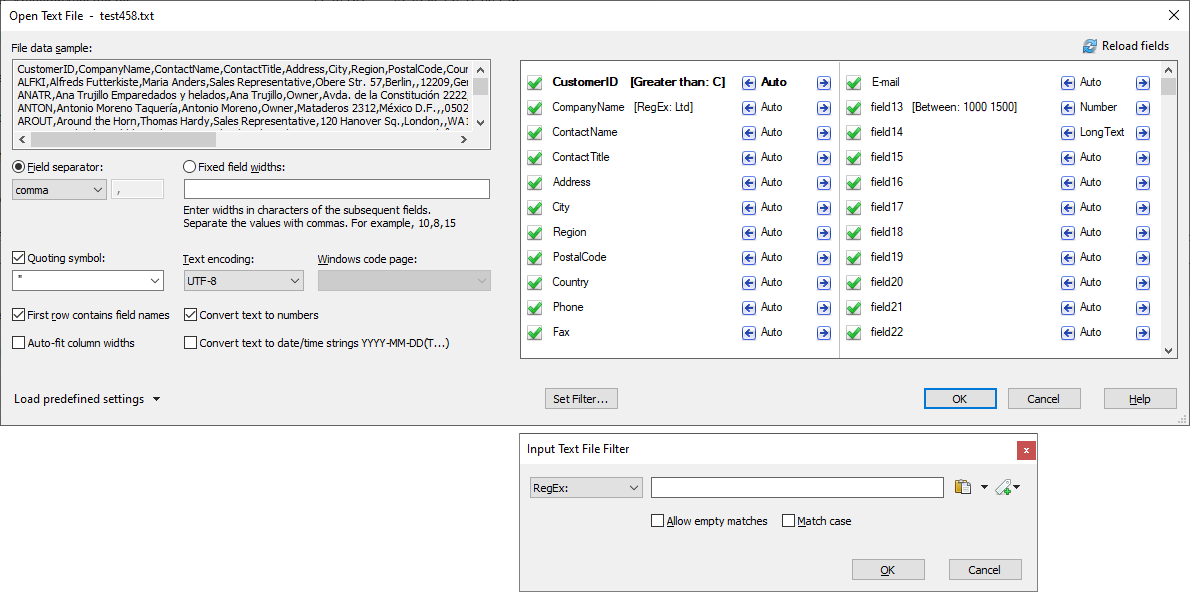Use the File > Open command and choose Text from the File of type list
or drag and drop a given text file into the main GS-Base window.
Next, specify additional text file options:
| Field separator | A single character used to separate fields in one line. |
| Fixed field widths | A list of fixed field width values. For example: 10,30,15,40 If not all widths are specified, the remaining fields are assumed to contain 1024 characters. |
| Quoting symbol |
A symbol used to delimit fields containing separator characters. |
| Encoding | Specifies the text encoding for a given text file: UTF-8, UTF-16, ANSI 8-bit, ISO/OEM. The initial value is set based on the file initial bytes. |
| First row contains field names | Specifies whether text strings from the first line of the file should be treated as field names. If you clear this option when reading a text file, GS-Base will use simple "field_nnnn" names. A field names must begin with a letter. |
| Convert text to numbers |
If you check this option, a column containing only
text strings that can be converted to numbers (without formatting) will be
treated as a numeric database field. Otherwise all such columns will be imported
as text fields (and will be sorted and searched as plain text fields). You can also change the field type after you import the file using the Database > Field Properties command. If automatic field type checking is selected, a given file is scanned twice, with the first pass to make sure there are no conflicts between a given field type and the dat. |
| Convert text to dates |
If you check this option, text strings representing dates in one
of the local system formats will be converted to generic date/time strings. As selecting this option may significantly slow down opening a text file, it's recommended that you use the Edit > Convert Field Data > Text To Standard Date String command instead (for selected fields, after the file is opened). If automatic field type checking is selected, a given file is scanned twice, with the first pass to make sure there are no conflicts between a given field type and the dat. |
| Set Filter |
As GS-Base loads files to RAM, to enable processing data from CSV/text files of any size also for
computers with insufficient memory, you can now specify "Text File Input Filters" to limit the size
of the loaded data. Only filtered records will be loaded from a given file. Filters can use RegEx patters, the popular relations, ranges of values and fuzzy filters. |
Note:When changing most of the option you need to click the "Reload Fields" button to show the number and names of the detected field names.