Do one of the following:
-
Press Enter, F2, any letter/digit key or double-click a given cell.
Note: The Settings > Options > Editing > First Enter starts editing can override the Enter key bahavior globally. Similarily, the AutoScroll Range table toolbar button can override the Enter key bahavior for individual cell ranges. The shortcut is Alt+Enter - it displays the corresponding context menu which changes the global settings or local AutoScroll settings if it's active in the current location:
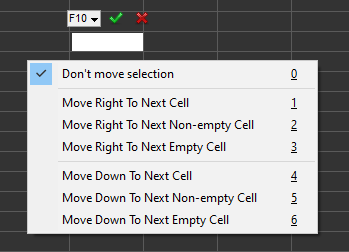
You can enter up to 1024 characters. To accept changes, press Enter or any of the cursor keys or click another cell.
To enter a new line in the edited cell, press Ctrl+Enter.
To cancel changes, press Esc.
If a given cell has the "Date" format, the "Date and Time Picker" control is activated instead of the usual plain edit control. For more information, see the "Date and Time Picker" section below.
GS-Calc displays an additional button above the edited cell which:
- shows the current location,
- enables you to display a menu with options that control how the List of Functions dialog box is displayed: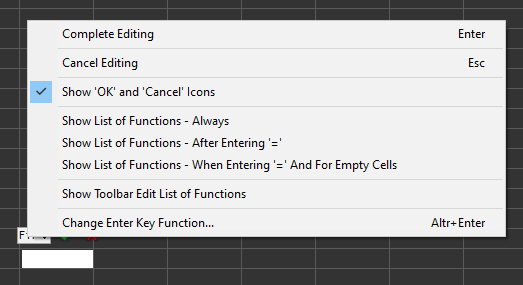
If the edited cell contains the leading "=" indicating a formula, clicking or selecting other cells causes adding their addresses to the edited text or replacing the address pointed by the current cursor/selection position within the edited cell.

To hide the List of Functions permanently, clearing all the menu check marks.
To compose a formula you can use the fx edit field on the toolbar. The + and fx toolbar buttons enable inserting functions, various types of cell ranges, existing formulas, single values or values as arrays.
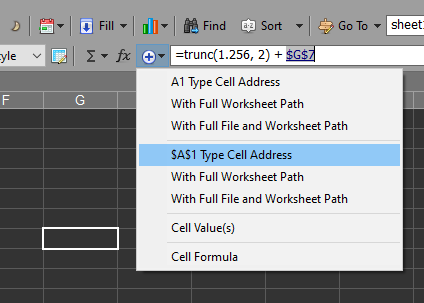
Clicking the "Enter" button inserts the created formula in the current
cell(s).
inserts the created formula in the current
cell(s).To add or replace cell references directly in the edited worksheet cell, select a given range using the left mouse button. Selected ranges or cells will be added to the edited formula or will replace the reference pointed by the edit cursor.
- Edit the cell contents in the Formula edit field on the toolbar. The cell contents is loaded by clicking the "Sigma" button and the new value is accepted by clicking the "Enter" button (or by pressing Enter). Previously entered values are available via the attached menu. To clear the history of the entered values use the Settings > Clear Lists of Used Files and Data command.
If you set some numeric or date/time format for a given cell, GS-Calc will try to interpret the data according to that format. If this fails, all the remaining formats will be tried out.
If a given cell is unformatted, GS-Calc will try out all subsequent standard formats. The date/time format has precedence over the fractional format.
If the Auto-formatting option is turned on, the matching format will become the new format of the edited cell unless the cell was formatted using a user-defined style.
To enter numeric values as text labels use one of the following:
- Press and hold down the Shift key before pressing Enter.
-
Enter the apostrophe ' as the first character in a cell:
If a given text string actually contains ' as the first character, you need to double it.
Alternatively you can also use enclosing ".