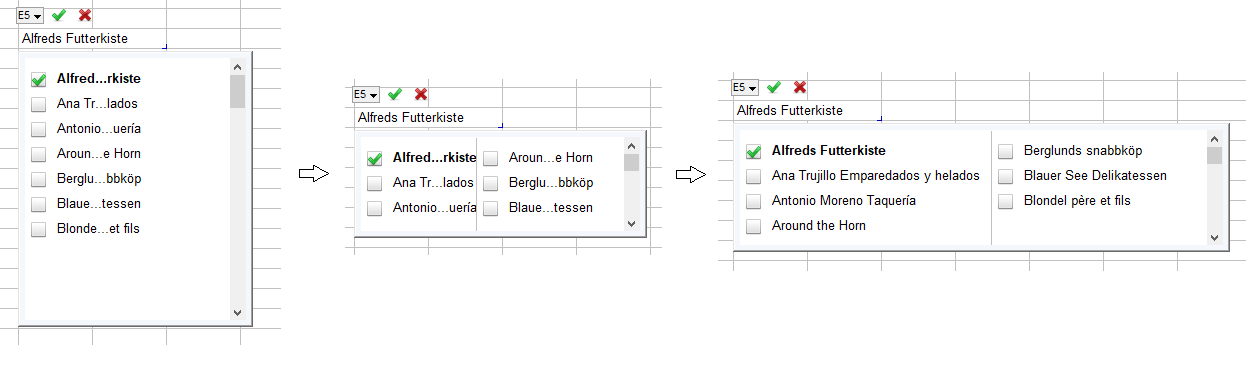| Entering data: Drop-down lists |
You can use the Drop-Down Lists dialog box to enable displaying drop-down lists for the current field(s) and/or to manage (create, edit, delete) lists in the current database.
When editing a field with a drop-down list attached to it, GS-Base opens a windows with a list of values with checkboxes
and you can quickly choose predefined field values instead of re-typing them.
Pressing the cursor keys Up (in the first line of that edited field) or Down
(in the last line of that edited field) switches the "focus" to the displayed list window. To switch back to the edited field,
scroll the list to its first item and press Up or simply click the edited field.
To scroll the list, use the standard cursor keys: Up, Down, PgUp, PgDn, Home, End. If a list has multiple columns you can also use Left, Right to jump between columns.
To (un)check a given list item, press Space or click the check-box. If the "multi-selection" option is
disabled for a list, the check-box button of the current list item is always "on" and checking another one always automatically
unchecks the previous one.
To accept selected list item(s), press Enter, double click (one of) the selected list item(s) or click the "OK" button
displayed above the edited field.
You can display list items in 1 to 99 columns. Dragging the vertical grid-lines in the list window resizes
all these list columns. To resize the list window drag its bottom-right corner or its edges.

To create a new list click the New List button and to add new list items, enter them in the List Items edit field: one item in one line.
You can also choose to load list items automatically from a record field from any table in the same database file. GS-Base will load all current unique values from that field. The maximum number of list items is the same as the maximum number of records: 256 millions.
If you select the AutoAppend option, each new unique value entered in the corresponding field(s) will be added to the list automatically. This option is disabled if the list is loaded from a database field
If you choose the AutoComplete option, the edited cell contents will be automatically completed/replaced with the full found matching text from the list after you type the initial characters.
If the Sort items option is not selected, the list will display all its elements in the same order as they were added/entered. Otherwise the list items will be sorted before displaying.
In the Choose list dynamically using a name returned by the formula edit field you can specify a formula returning the table name that will overwrite the default one selected at the top.
For example, if you have a table with the "MusicGenre" and "Artist" fields, you can add a drop down list to the latter, check this option and enter the following formula for that drop-down list:=MusicGenre
Then if you define a separate list for each music genre and name these lists accordingly, what you enter in the "MusicGenre" field will determine which drop-down list will be displayed when you start editing the "Artist" field in the same record.
If there is no strict relation between the list names and the field values, you can use a formula e.g. with nested IF() for a few cases or you can use a working table with the two fields and the vlookup_ex() to look-up which field value is linked to which list name.

One list can be used by any number of fields in any tables in a given database file. You can create up to 100 list in one database file. To move lists between workbooks, you have to copy/paste the data from the List Items edit field.
Note:
If you specify the "columns" to be > 1, the splitter lines are displayed only if the list items occupy more than one column.
Thus to resize columns you might need to temporarily shrink the list window, for example: